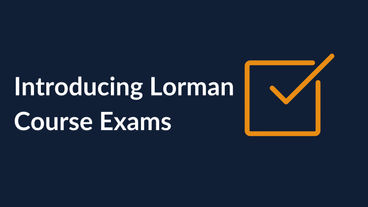.png)
Introducing Course Deadlines
Posted on 05/03/22 By Evan Stiger
Lorman is proud to announce a brand-new feature—course deadlines. This tool will allow enterprise account administrators to tell learners when assigned courses need to be completed.
Why Course Deadlines?
As the leader of one or more professional teams, administrators know how busy the average worker is. While learning is crucial to professional development and organizational growth and innovation, it can certainly be challenging to prioritize among the hustle and bustle.
Course deadlines provide a sense of urgency to ensure workers are appropriately prioritizing their professional development.
They make administration easier, by allowing admins to track learners who have past-due deadlines. Admins can also send reminders via the "notify learner" checkbox to ensure their teams remain on track.
How Do Deadlines Work?
Learning Administrators:
You can assign, track, and manage deadlines using the following workflow. You can also enable or disable deadline reminders for your learners.
How to Assign Deadlines
- Begin by assigning your course
- Ensure you’re signed in to the Lorman platform using the person icon in the top right of any page
- Open the course you’d like to assign and click the red “Purchase Options” button
- In the pop-up, click the gray “Begin Assignment” button
- Select the members you would like to assign your course to by clicking the checkbox beside their name

- Set the course deadline
- In the same assignment box, set your course deadline using the “Set a Course Deadline” calendar box
- Click the red “Assign” box in the upper right of the dialog box
- Your course deadline is now assigned!
How to Assign Deadlines on Pre-Assigned Courses
- Navigate to your account dashboard
- Locate the Team Courses dropdown in the left menu under the Teams header
- Click the Active Courses button to open a list of all assigned courses that haven’t been completed or past due
- Find the course you’d like to set a deadline for and click to open it
- In the menu bar of the central assignment chart, select the users you’d like to assign the deadline to using the checkboxes on the left
- Click the Course Deadlines button
- Assign your deadline per user and click Save

How to Monitor Deadlines
- Hover over your account in the top right to open the account dropdown
- For Past Due deadlines, click the Team Courses dropdown in the left menu bar
- Click the Past Due Courses to see all past due courses by team or individual learner

- You can also view deadlines by team
- Click the “Team” button to navigate to the “Manage Teams” Enterprise dashboard
- Find the correct team and click the green “View” button
- This dashboard will list the number of Past Due Courses among the members of this team
- You can click the Past Due Courses tile to learn more about which deadlines were missed


Learners:
You can view course deadlines easily in your Courses dashboard and sort courses by upcoming deadlines.
How to Sort Courses by Deadline
- Hover over your account in the top right to open the account dropdown
- Click “Dashboard” to see your learning highlights
- In the left menu bar, click Courses to view all of your courses
- Beneath the search bar on the right side, click the dropdown beside the Sort By header
- Select Course Deadline from the menu
- Your courses are now sorted by deadline!

How to View All Upcoming and Past-Due Deadlines
- Hover over your account in the top right to open the account dropdown
- Click “Dashboard” to see your learning highlights
- In the Course Highlights section, look for the Course Deadlines tile
- Click on the green numbers in the tile to view any Approaching or Past Due

How to Learn More
Existing Enterprise All-Access Pass administrators can direct questions to [email protected]. Customer Service also has the ability to set default 3, 6, or 12 month deadlines for an entire enterprise.
If you’re not an Enterprise All-Access Pass member and you’d like to see the pass in action, schedule a demonstration with an account executive.
Related Articles
Lorman is pleased to introduce Course Exams, our enhanced post-course testing capabilities for online learners and enterprise account and team admins.